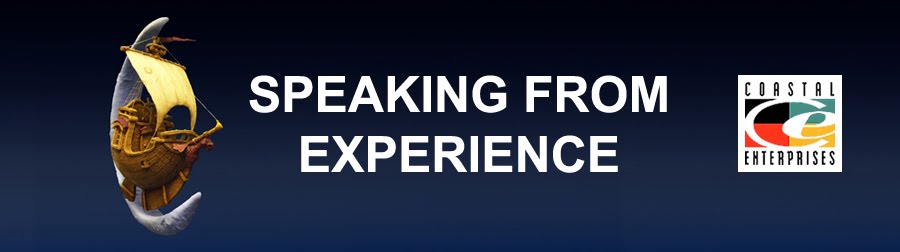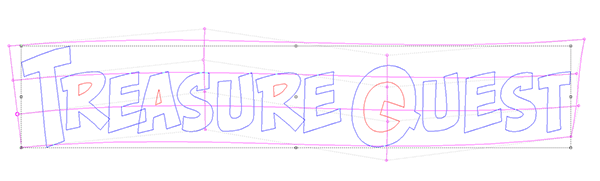During the sculpting workshop of last fall I had created the sculpt of Cookie for the sign so he was ready to go.
To see how I created the routing file in EnRoute go HERE. The face of the sign was done as an island fill on the MutliCam. The middle section and back of the sign were done as a simple cutouts.
Before assembling the sign I first needed to weld up a steel frame to laminate inside. I cut the pieces of steel, dropped the long tubing into the slot in the middle section of sign and then used two spacers (of scrap steel) to hold the back of the sign off the table.The two pieces of tubing that were to protrude out of the sign for mounting were then tacked to the interior piece, The spacers allowed me just enough room to do some tack welds of the tubing. One the tack welds had cooled for a minute I took things apart to weld them up solid

I then put the steel frame onto the back piece and traced around it with a felt pen.
I then used the air powered die grinder to take out about an eighth of an inch of material to give the steel a bit of breathing room and allow for expansion due to temperature changes.
Then it was time to spread some glue (PB Bond 240) and spritz with water.
The face of the sign was then screwed together. Here it is with the head placed roughly where it will go. Once I do the final shaping and add the woodgrain to the edges of the sign we can dowel and glue him into position permanently.
-dan